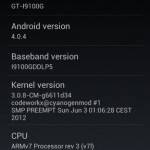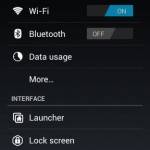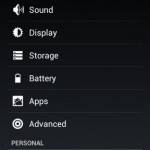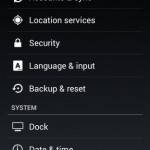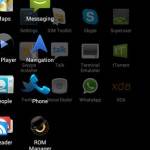Be it Gingerbread or Ice Cream Sandwich, Samsung, Sony or HTC, chances are bleak that you’ll actually be able to see what Android is all about. What lies beneath.
Manufacturer’s have riddled their devices with custom packs potted onto the innately beautiful android (ICS being the best of the lot). The best example being Samsung Galaxy S II (herein I9100G). They have put their proprietary Touchwiz UI and bloated with applications which are all but useful. Anyway, disregarding all the negative thoughts I have in mind, there’s a way out for Galaxy S II I9100G users.
Famous Cyanogenmod 9 or CM9 is now available for Galaxy I9100G courtesy recognized xda elite developer Codeworkx! Though the build is still in nightlies phase but it’s good enough for daily use. As a matter of fact I have been using it for a few days now and except for some bugs here and there, everything is pretty much smooth! The good part is, you will be able to see and feel the real Ice Cream Sandwich on your phone.
Getting to the point. Follow the steps given below to flash your device with Cyanogenmod 9:
Phase I – Warning
This is a warning. Once you flash your device with custom rom, the warranty of your mobile phone will stand void. That is to say, in case you brick your device (the chances of which are rare) you’ll not be able to send it to Samsung workshop. So make up your mind before reading further. Also, I am not in any possible way responsible to whatever happens to your device (or you ;)). PLEASE DO THIS AT YOUR OWN RISK.
Phase II – Bare Minimum Requirements
- Install KIES and attach your phone once. This will ensure that your have the right drivers installed for your mobile phone.
- Running stock Ice Cream Sandwich update pushed by Samsung recently. This ensures that your phone has ICS bootloader, a certain requirement for CM9.
- Battery is at-least 80% full.
- Full back up of your Internal memory and External memory.
- Make full backup of installed applications.
Phase III – Download The Required Files
Phase III – Installing Clockwork Mod Recovery
- Power off your device.
- Boot into Download Mode using Volume Down + Home + Power key combination.
- Press Volume Up button to accept the warning.
- Extract the ODIN zip file and start Odin (in your computer).
- Choose “GT-I9100G_XX_ClockworkMod-Recovery_X.X.X.X.tar” (Downloaded earlier) as PDA (no repartition).
- Now connect your Phone with computer.
- Click on Start button to install.

Once installation is complete your device will restart. Now you are ready to install Cyanogenmod 9 on your Galaxy S II…!
Phase IV – Installing Cyanogenmod 9
- With the device powered on, connect your phone with computer and transfer the downloaded nightly build (zip file) and google apps package (zip) to internal memory of your phone.
- Power off your device.
- Press Volume Up + Home + Power keys to enter the recovery mode.
- Using Volume Down key select “Install zip from sdcard”.

- Using Volume Down key select “Install zip from internal sdcard”.

- Now select the update file your transferred (nightly build).
- Select Yes.
- Follow the steps from 4 to step 7 and install the gapps zip in same manner.
That’s it. You’ll see a success message. Now just go back to the main menu and select “reboot system now”. Congratulations, you can now enjoy the awesomeness of Cyanogenmod 9 with unedited, bloat free Ice Cream Sandwich 😉
Some Worthy Tips
- After installing, it is recommended to factory reset your device. I know, it’s a great pain in the ass but this will assure you that ICS incompatible apps don’t cause a problem.
- Cyanogenmod 9 for I9100 G is still in nightlies i.e updates will be released on regular basis and you may need to flash your phone more often than not. Though, while upgrading the newer build you won’t be requiring a full factory reset but you do need to download the ~120MB file.